How to use text variables in your elearning
- Karen Chan
- Feb 6, 2020
- 2 min read
There are lots of ways to customize your learner’s elearning experience with variables that aren’t just for keeping page counts or learner point scores!
For instance, variables can take the form of text data. Here is an interaction where a learner could submit three choices out of 12 available options. The choices the learner made would then appear on the next slide, in the order they were chosen. You can do this by adding one “counter” variable, and three empty text box variables.
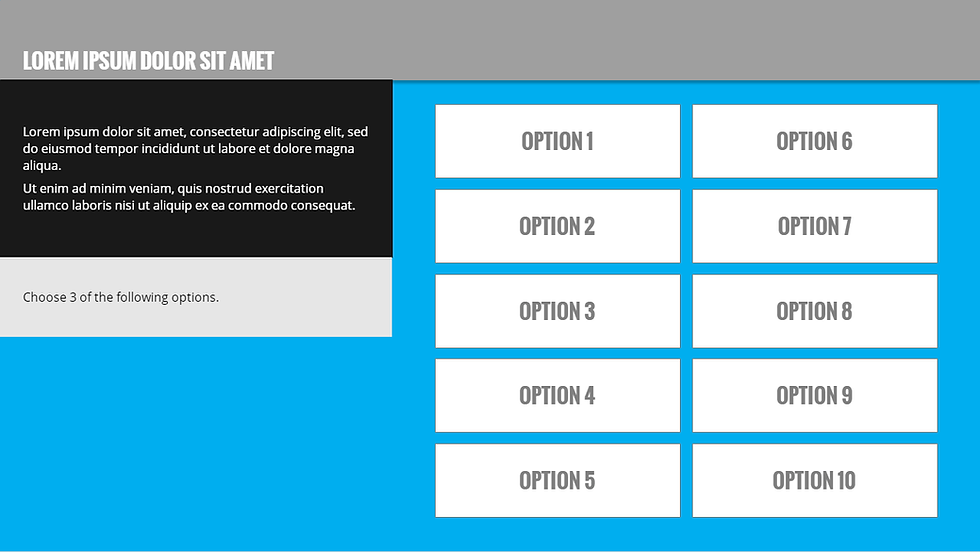
Here is what the variables look like on the programming screen:

And here is the result if the learner were to choose Option 9, 2, and 5, in that order:

Each of the option buttons would increase the counter variable by 1 when clicked, so I created these triggers on each of the buttons, with OPTION 1 changed for each button:
Add 1.00 to Count
When the user clicks
Set box1 equal to OPTION 1
When the user clicks
If Count is equal to 1.00
Set box2 equal to OPTION 1
When the user clicks
If Count is equal to 2.00
Set box3 equal to OPTION 1
When the user clicks
If Count is equal to 3.00
This populates the correct box with the correct option text depending on whether the user clicked on it first, second or third.
Finally, you can have the user click a Submit button to show the next slide, but I chose to add one more trigger to the slide:
Jump to next slide
When Count changes
If Count is Greater than 2.00
When the user clicked on their third choice, it automatically took them to the next slide.
For more on how to add learner customization or gamified interactivity to your elearning, check out our other blogs or contact us today!


































Comments