How to Resize a Video Clip in Adobe Premiere
Scaling a video clip in Adobe Premiere is locked into a uniform scaling mode by default. Most of the time you will be working with an aspect ratio of 16:9 or in the resolution of 1920x1080. Clips recorded on most devices are not native to that resolution or aspect ratio. With other video editors simply holding down shift will allow you to resize the clip freely, however in Adobe Premiere there are a few steps that need to be taken to grant this ability. Changing your settings so that a clip’s height and width can be scaled separately is very simple and only takes a few clicks.
1. If the Effect Controls panel is not already open, navigate to Window>Effect Controls
2. Once the window is open, click the clip you would like to edit
3. Below Scale Width uncheck the Uniform Scale checkbox if checked
4. You should now be able to scale the width and height separately
Adobe Premiere is one of the most popular video editing software’s available today. It has many features and is not as user friendly as other video editing software’s such as Windows Movie Maker. With a little research, time, and getting used to, Adobe Premiere can take your videos to the next level. Here at pathways we use Adobe Premiere for almost all of our video editing, we create videos from time to time for clients and our YouTube for public viewing. If you are interested in some of the videos that we’ve created, check out our YouTube channel where we showcase some of the work we have done in the past.
#adobepremiere #premiere #tutorial #clipsize #video #training #elearningmodule #customeLearningdevelopment #eLearningcustomdevelopmentsolutions #torontoelearningcompany #customelearningandtraining #elearningvendortoronto #customelearning #trainingcompanytoronto #torontoelearning #elearning #toronto #elearningcompany #elearningvendor #torontoelearningvendor













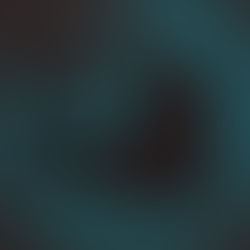









Comments