Enter Effects in Vyond
- Dylan Hedges
- Mar 8, 2021
- 2 min read
Using Vyond you can create engaging 2D animations that can bring to life what you are teaching. When creating your animations one way you can make it more interactive is to use Enter Effects. In Vyond Enter Effects are animations that are applied to elements on screen (such as a character, car or building) and when the scene starts the on-screen element will appear with that animation.
To apply an Enter Effect first click on the element you want to give an Enter Effect.
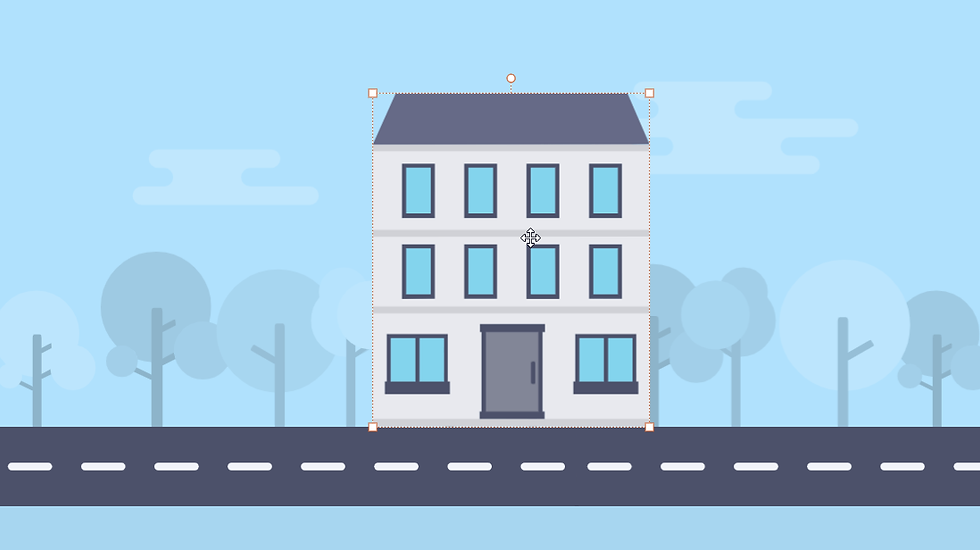
Next select Enter Effect from the toolbar in the top right.

When you enter the ENTER EFFECT menu, it will be set to None as default, to change it click on None.

It will then take you to the different types of Enter Effects. The effects with a folder icon have multiple variations of that effect and the effects without a folder icon do not have any variations of that effect. In this case we will select the Pop effect.

When selecting Pop it brings us to the different variations of the Pop effect that are available. In addition to the Pop effect we can have Pop with Dots, Pop with Rings, Pop with a Single Ring etc. In this case, we will just select Pop.

When we select Pop we are taken back to the previous menu, here we can see that Pop has been applied as an Enter Effect. In this menu we can also change the Delay (how long it will take for the element will appear on screen) and Duration (how long the animation will take to complete). If we preview the scene we will then see the element appear on screen with our chosen effect.

#customeLearningdevelopment #eLearningcustomdevelopmentsolutions #torontoelearningcompany #customelearningandtraining #elearningvendortoronto #customelearning #trainingcompanytoronto #torontoelearning #elearning #toronto #elearningcompany #elearningvendor #torontoelearningvendor


































コメント