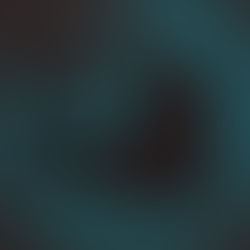User Navigation in Storyline
- Dylan Hedges
- Aug 9, 2017
- 2 min read
On this blog, we talk a lot about how to make your elearning content well designed and engaging. Including elements like audio, video, graphics, and animation are critical design considerations. However, the instructional design should also specify what type of navigation will be used for the course – whether the learner will be allowed to choose which content to look at, in their own time, or if they must look at all the content in a predetermined order. Before deciding whether to use locked, restricted, or unlocked elearning navigation, it is important to be familiar with the benefits of each and how they function in Storyline.
Locked elearning Navigation
In Storyline’s locked navigation, learners can only view slides in the designed order, without being able to jump ahead or review previous slides. This way, a learner cannot skip to other parts of the module, either forward or back. Also, the Back button is disabled and the Next button is only enabled at the end of the slide timeline.
Learners are required to visit every screen
No content is missed or skipped
Core skills can be developed in sequential order
Assures that learners view all important information
Restricted eLearning Navigation
In Storyline’s restricted navigation, learners are not permitted use the menu to move forward through content they haven’t already seen, but are allowed to review any content whenever they choose. This enables the learner to rewatch any content they feel is necessary before continuing. The Back button is enabled, and the Next button is still only enabled at the end of the slide timeline.
Similar benefits as locked navigation
Allows learners to review content at any time
Unlocked eLearning Navigation
Unlocked navigation allows learners to access any of the content at any time. The elearning can still be presented in a default order, but the learner can choose to skip to different parts, or skip sections completely. The Back and Next buttons are enabled at all times.
Unlocked Navigation
Adaptable to different elearning models (e.g. Thiagi Four-Door) or goals
Information can be skipped, allowing learner to choose information that is relevant to their interests or needs
There are ways to customize navigation in Storyline further, such as making the content unlocked, but making the final quiz unavailable in the menu. The designer’s ultimate goal is to create a positive learning environment that works for both the learner and the client’s training needs.