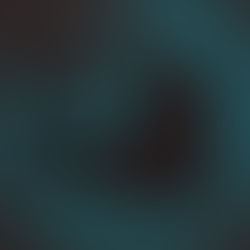Accessibility Bugs in Storyline 2
- Dylan Hedges
- May 15, 2017
- 2 min read
A lot of the time when we’re programming elearning, it’s faster to get all the material and functionality done first and then edit the tabbing functionality and closed captions later. This is helpful especially if the client is known to make a lot of changes, so that images and text can be locked down before we add accessibility features tied to these things.
However, I recently discovered some problems with completing all the programming first. Storyline 2 does have a great tabbing index that you should learn how to use when programming accessible elearning. It allows you to determine what order a user will access objects on the screen, remove unnecessary objects from the tab order, and quickly add alt text to everything that requires an alt description.

After programming some fun interactive objects using an image on a shape with text and grouping them, I found that grouping interfered with the functionality of the object when accessing it by keyboard. The idea was to have the keyboard-only users be able to access and read the shape, and be able to display the shape with a graphic attached. This works fine when accessing it with the mouse. Hover and visit states worked properly on grouped objects acting as buttons.
Even though the group was visible in the tab index, the screenreader didn’t recognize it. Neither did the screenreader recognize just the shape when I used that in the tab index when it was still grouped. Only by ungrouping the shape and the image did the screenreader functionality of the button work as intended.
There were also accessibility issues when I was using graphics as buttons. Despite ensuring that the graphic object was labeled correctly with descriptive alt text, the screenreader could only read the original filename of the graphic that I used. In the end, I had to replace those graphics with the same ones renamed with the descriptions I wanted as the alt text.
Despite improvements to accessibility in Storyline 360 by being able to import closed caption files, we a have yet to see if any of these bugs carried over into the new version. Stay tuned for more on accessibility in Storyline!
In the meantime, you can check out our other blogs on accessibility and elearning: Pathways’ Accessibility Process, Tools for Accessible elearning, and Creating 100% AODA Compliant elearning.