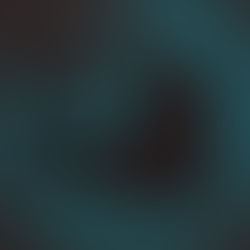2D tracking in 360 videos with After Effects
- Dylan Hedges
- Mar 1, 2017
- 4 min read
On a previous post, we discussed how to stitch and edit your 360 videos for eLearning modules. Let’s remember that, at the end of the day, when you edit the 360 videos, you are doing so on a 2D space, so they will look like this:On a previous post, we discussed how to stitch and edit your 360 videos for eLearning modules. Let’s remember that, at the end of the day, when you edit the 360 videos, you are doing so on a 2D space, so they will look like this:

Let’s also remember that the above type of video is called “Equirectangular” which is then used in your 360-video viewer app to create the immersive experience.
For our 360 eLearning video, we needed to add some elements that would follow several actors throughout the duration of the video. Doing this was relatively simple, given that our main camera operator was moving through the scene while actors were on the ground in still positions (resembling casualties after a mass hysteria). So, how did we do it?
2D Tracking and Key Concepts
To achieve what we want (i.e. having objects added in post-production follow objects in the video), we need to perform a 2D tracking using After Effects. But what is 2D tracking? Simply put, we analyze the movement pattern of a specific object and translate that into animation keyframes, that later we apply to another object.
What do we need in after effects to generate this keyframes?
Footage: The actual video where the object movement to be tracked is. In our case, we used the recorded 360 video of a walkthrough of the scene.
Object to be tracked: In the footage, identify the object to be tracked. It is recommended to use an object that can be easily differentiated from other objects in its surroundings, generally, we use objects with high contrast compared to its surroundings.
Null object: in After Effects, a null object is an empty asset that can be placed on the timeline, to which you can apply transformations, but that it’s not visible in the output. We use this type of object when we want to apply transformations to other objects without actually modifying transformations on said objects.
Now that we now what we need, let’s proceed to track the movement of our object:
After adding the 360 footage to a composition, add a new Null Object by going to Layer > New > Null Object (we should now see a red rectangle on the preview):
It is optional to rename the Null Object, but it is recommended to easily identify it in the following steps. To do so, select the Null Object layer on the composition and press the Enter key, then rename it and press the Enter key again to accept the changes. In our case, we called it ‘Tracker’:
Position the Current Time Indicator to the time where you want to start tracking the movement of the object, then select the footage and open the motion tracker by going to Animation > Track Motion:
Depending on the needs of the project, you will have to track Position, Rotation or Scale, or a combination of the three. In our case, we will track both Position and Scale, so that the object we want to add to the scene flows nicely with the footage. As you may have noticed, the motion tracker opens a separate view with the footage in which you can see a Track Point, and since we want to track two types of transformations, we enable Position as well as Scale, and now we will see two track points:
These two track points, will help us analyze the movement and resizing of two objects on the footage. To select those two objects, simply click on one of the track points and move to where your object to track is (remember to use objects with high contrast). In our case we will use the overhead lamps:
Then, finish setting up the options on the Tracker panel. Make sure the footage is the correct one, then click on Edit Target to select the Null Object we previously created.
After this click on the Play button of the Tracker panel and let After Effects analyze the footage for as long as you want it to. When done, click on the Stop button. You will see the lots of points on the preview window that symbolize the result of the tracking:
Then, click on apply and then OK on the Motion Tracker Apply Options:
When After Effects applies them Motion to the Null Object, it will jump back to the composition panel and will display all the keyframes applied to the Null Object:
Finally, add to the composition, the object you want to follow this transformation, then parent it the Null Object with the keyframes we just created, by selecting it from the dropdown menu on the Parent column of the composition layers. And then preview the footage and you will see how our object follows the movement and size of the lamps!
#Canadianvendorthatcreates360videosfortraini #360videosfortrainingandeLearning #AfterEffects #trainingcompanycreatingcustomeLearningandtra #NorthAmericaneLearningcompany #TorontoeLearningcompanydevelopingcustomtraini #trainingvideosforeLearning #canadiantrainingvideocompany #2DTracking #PathwaysTrainingeLearning