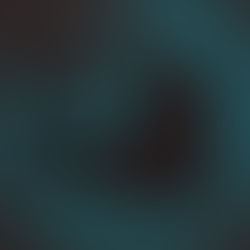eLearning Development - Articulate Storyline Sliders
- Dylan Hedges
- Mar 2, 2016
- 1 min read
While not the most popular tool available in Articulate Storyline 2, one of my favourites is the slider.

My preferred use of this little widget is using it as way to dynamically deliver information, (usually manifesting as steps or a process flow).

To find this tool, look under the Insert tab from the Ribbon > then choose Controls > then select the slider of your preference.
With your slider selected you can begin to setup your slider’s parameters. Once selected, the SLIDER TOOLS will appear in the ribbon and you can adjust the DESIGN and FORMAT settings as needed.

Now here is where things begin to get fun! Using the values that the slider inherently uses, we can set triggers to activate when the slider is equal to, less than, or greater than, any value we choose.
To setup a progress flow style function I set each ‘step’ to a separate layer and keep all content specific to each ‘step’ inside its own unique layer.
Below you can see the Trigger setup to take advantage of the slider, as it pertains to process flows & systematic steps.

I hope you enjoyed hearing my techniques for implementing and using sliders, please feel free to leave a comment and share interesting way you might have found to use this interesting tool.
If you would like to learn more about eLearning development please visit www.pathwaysinc.ca